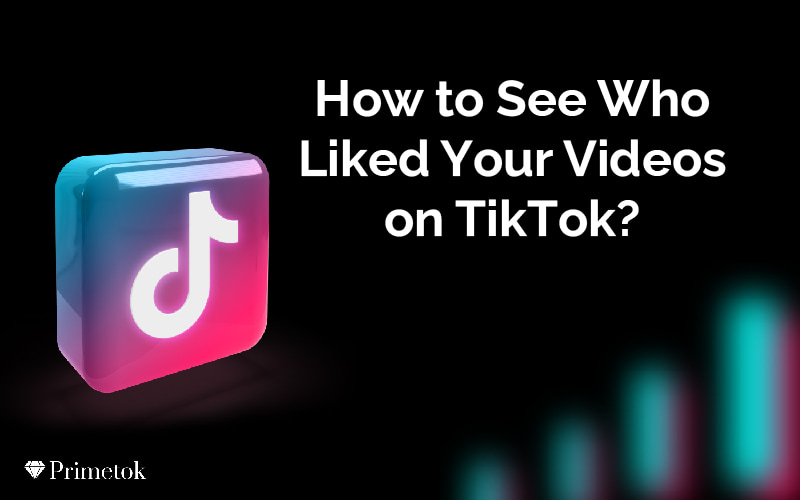
You're on TikTok, posting videos and seeing those likes roll in. But who's behind those thumbs-ups? If you're itching to know who's enjoying your content, you're in the right place.
To see who liked your videos on TikTok, simply tap on the notification bell in the lower right corner of your app screen. This will take you to your notification page. Here, you can see all the interactions with your profile including who liked your videos. Just tap on the specific notification and it will show you who liked your video.
We'll break down how to navigate TikTok's interface, access your profile, and find those likes. Along the way, we'll share tips to boost your engagement. Ready to dive in? Let's uncover your TikTok admirers!
To navigate TikTok efficiently, you'll need to get a good grasp of its user interface. Understanding the layout can seem a bit daunting at first, but don't worry, it's easier than you might think.
You'll see a navigation bar at the bottom of your screen, which includes options like 'Home', 'Discover', 'Create', 'Inbox', and 'Me'.
The 'Home' tab is where you'll find a feed of videos from other users. The 'Discover' tab opens up a world of trending hashtags and popular videos. 'Create' allows you to start making your own videos. The 'Inbox' tab is your communication hub - it's where you'll find messages, comments, and notifications.
The 'Me' tab, however, is the most relevant for this topic. It's your personal profile, containing all your videos, liked videos, followers, and following. It's also where you can see who liked your videos - you just have to click on the heart icon on a specific video.
Now, let's get into how you can navigate to your TikTok profile, an essential step in finding out who's been liking your videos.
First, you'll need to open the TikTok app on your device. You'll find yourself on the home page, filled with the latest viral videos. But you're not here to scroll through these now.
Look towards the bottom of your screen, you'll see five icons arranged in a horizontal layout. These icons represent 'Home', 'Discover', 'Create Video', 'Inbox', and 'Me'. The 'Me' icon, looking like a small person, is what you need to tap on.
Here's a quick table to summarize:
| Icon | Name | Function |
|---|---|---|
| House | Home | Takes you to the homepage |
| Magnifying Glass | Discover | Helps you find new content |
| Plus Sign | Create Video | Lets you create new videos |
| Envelope | Inbox | Allows you to view your messages |
| Person | Me | Leads to your profile |
Once you tap on 'Me', you'll be taken to your personal profile. Here, you can see your profile picture, bio, and importantly, your videos. You're one step closer to seeing who's been liking your content!
Once you're on your profile page, it's time to dig into your individual videos to find out who's been showing their appreciation.
Here's how to do it. Look for the icon that represents your posts. It's usually situated in the middle of your screen, just below your account details. Click on it to open your video library.
Your videos will be displayed in a grid format. Each square represents a video you've uploaded. You can scroll horizontally to see more of your content. To find out who's liked a particular video, all you need to do is to tap on it. This will open the video in full-screen mode.
Below the video, you'll see a series of icons. Look for the heart icon, which represents likes. The number next to it tells you how many people have liked that video.
If you want to see the names of the people who've liked it, just tap on the heart icon. A list will appear, displaying the profile pictures and usernames of all the people who've hit that like button. It's a simple, straightforward process, but one that can give you valuable insights into your TikTok audience.
While you're scrolling through your TikTok video library, you might be curious to know exactly who's been liking your videos.
Luckily, TikTok allows you to check who has liked your individual videos with a few simple steps.
Here's a step-by-step guide on how to do it:
You'll be directed to a new screen displaying the profiles of those who liked your video.
After you've discovered who's been liking your videos, you might want to ramp up your engagement levels on TikTok to attract more likes and followers. Here are some tips to help you do just that.
Firstly, post regularly. Consistency is key to maintaining your audience's interest. Setting a posting schedule can help you achieve this. Secondly, engage with your audience. Respond to comments, participate in challenges, and duet with other users. This shows you're active and approachable, which can encourage more interaction.
Use trending hashtags and songs in your videos. This helps you stay relevant and increases the chances of your content being discovered. Next, create high-quality videos. Good lighting, clear audio, and a clean background can significantly improve your video's appeal.
Lastly, don't forget to be yourself. Authenticity is highly valued on TikTok. Show your true personality and create content you genuinely enjoy. It's easier to engage with your audience when you're passionate about your content.
To block a user on TikTok, go to their profile, hit the three dots in the top right corner, and select "Block". This prevents them from viewing your content or interacting with you.
Sorry, you can't see who's disliked your TikTok videos. Unlike likes, TikTok doesn't provide a list of users who've hit the dislike button. You can, however, see general stats like view count and comments.
Unfortunately, you can't see who's liked your TikTok videos without logging into your account. It's necessary to be logged in to access your notifications, where your video likes are displayed.
You can't currently hide likes on your TikTok videos. The platform doesn't provide this privacy feature. It's best to maintain control of your content and who views it for a positive social experience.
Absolutely, you can interact with users who've liked your TikTok videos. Simply tap on the heart icon under your video, see the list of likers, and engage with them by visiting their profiles or direct messaging.
So that's it! Now you know how to find out who's hitting the like button on your TikTok videos. It's simple once you get the hang of the app's interface.
Remember to keep your content engaging and authentic to boost likes and interaction. Don't hesitate to explore, experiment, and enjoy your TikTok journey. Happy TikToking!